How to Search and Filter Emails in Outlook
Modified on: Mon, Oct 24 2022 11:01 PM 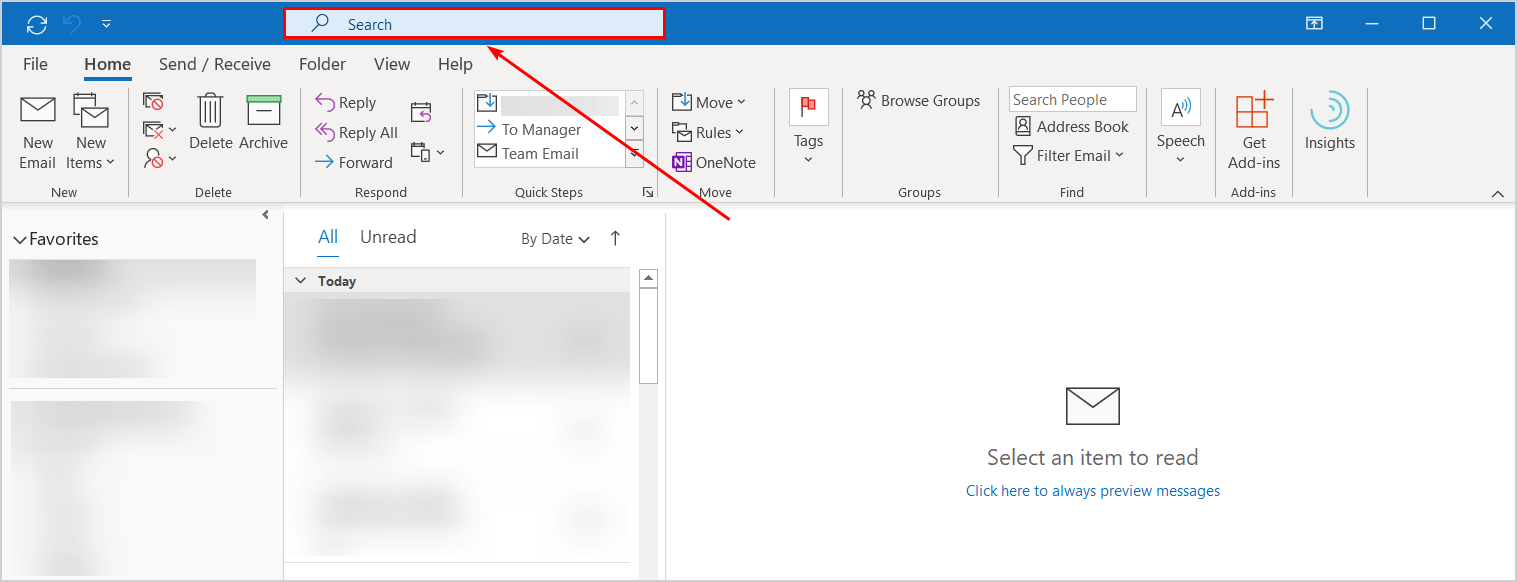
Search is a powerful tool to help find email messages anywhere in Outlook.
Search email
- Select the search bar, located above the Outlook ribbon.
- Type a name, subject, or phrase which is included in the email message that you want to find. You can use quotation marks around a phase to search on words in that exact order.
Refine your search results
- Select the search bar and type a name or subject.
- Select an option to refine or widen your search: All Mailboxes, Current Mailbox, Current Folder, Subfolder, or All Outlook Items.
- You can also select a category within the Refine group to further filter your search results:
- From – only shows results from a specific person.
- Subject - only shows results based on the subject.
- Has Attachment – only shows emails that have attachments.
- Categorized – only shows results that have a specific category assigned to them.
- Sent To – searches messages Sent to You, Not Sent Directly to You, or Sent to Another Recipient.
- Unread – only shows unread messages.
- Flagged - only shows messages flagged by you.
- Important - only shows emails marked as Important.
- More - filters your results based on more advanced criteria, such as Cc or Sensitivity.
- Select Recent Searches to run recent searches again.
Note: Outlook saves only the recent search query, not the results.
- Select Close Search to close the Search tab.
